Thousands of domains are now hosted on NameMaxi landers, with new users joining daily. This guide will walk you through the essential features and functionality to help you get started and optimize your experience.
1. How do I sign up or login to NameMaxi Landers?
Start by creating your lander account here. To access NameMaxi landers, visit land.namemaxi.com and enter your username and password on the login form. If you forgot your password, use the "Forgot Password" option to reset it.
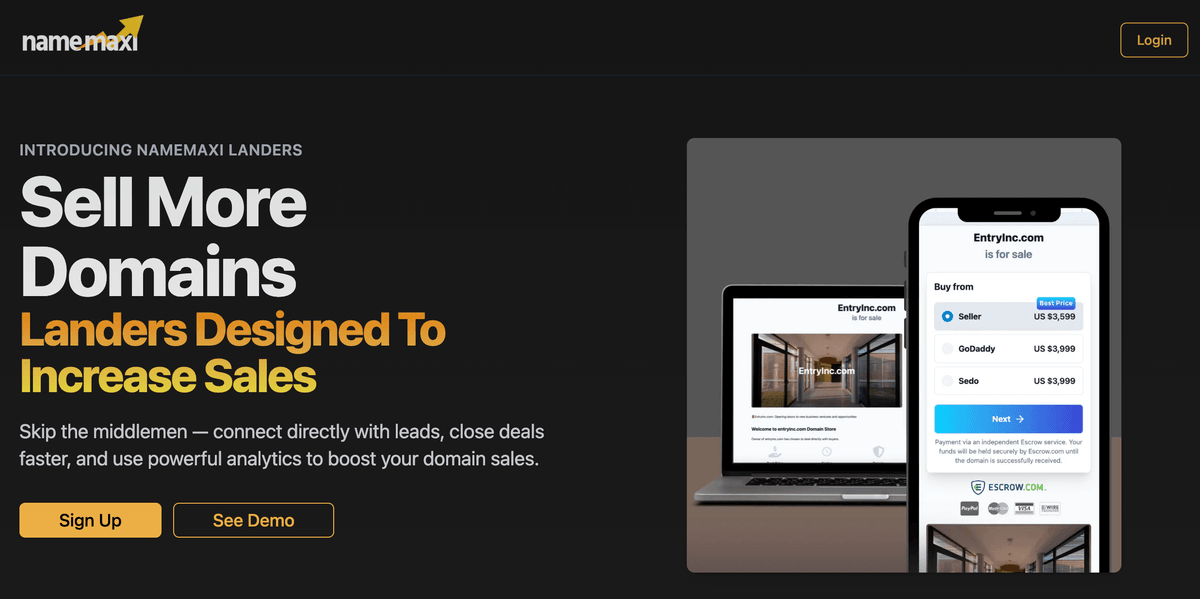
2. How do I point my domain to NameMaxi Landers?
Once you've added your domain, you need to update your nameservers so that visitors see your NameMaxi landing page when they enter your domain name.
Nameservers are:
- ns1.vercel-dns.com
- ns2.vercel-dns.com
Alternatively, you can use an A Record with the following details:
- Host: @
- Value: 76.76.21.21
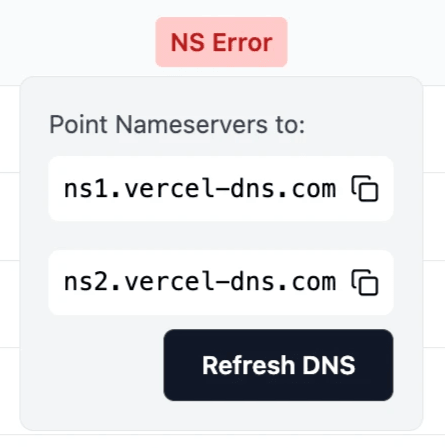
3. How do I upload my domain list to NameMaxi Landers
To add domains:
- Click "Add Domains" at the top right of the page.
- Enter the domain names, each on a new line.
4. How do I set prices for my domains?
To streamline domain pricing and encourage direct purchases, NameMaxi synchronizes prices from GoDaddy and Sedo. Sellers do not need to set individual prices — NameMaxi automatically applies a discount and displays a direct purchase price. If no price is available on GoDaddy or Sedo, the lander defaults to "Make Offer" option.
For more detailed information on how to price your domains as per market rates, use our appraisal tool or check out our pricing guide.
5. How do I adjust the discount for direct purchases?
You can control the discount applied to direct purchases:
- Navigate to Payments > Discount.
- Adjust the discount percentage (default: 10%).
- The buyer will see a price 10% lower than GoDaddy or Sedo’s listed price, whichever is lower.
6. How do I integrate Google Analytics?
To track visitor activity, add your Google Analytics Tracking ID in settings. If you don’t have one, follow this Google Analytics setup guide.
Your Tracking ID should look like G-XXXXXXXXXX.
7. What are the available pricing options?
There are 3 types of Pricing configurations, depending on your pricing and payment settings.
- Make Offer: No prices listed on GD/Sedo so buyers must contact you directly for a price.
- Flexible: If you have not setup Escrow or Paypal, buyers will contact you to secure the sale. We recommend that you create a custom checkout link via Afternic which allows the buyer to pay via GoDaddy. This only costs you 5% in commission and the GoDaddy branding increases the buyer's trust. An alternative is Atom Pay if you already have the domain listed as a standard listing in Atom.
- Escrow: If you have setup your Escrow API key, the buyer can directly checkout with Escrow.

PayPal: If you have a PayPal Business Account and want to enable PayPal payments, email "sales@namemaxi.com”. Please attach a screenshot of your PayPal Business Account which includes your PayPal Merchant ID.
8. Where Can I Find My Escrow API Key?
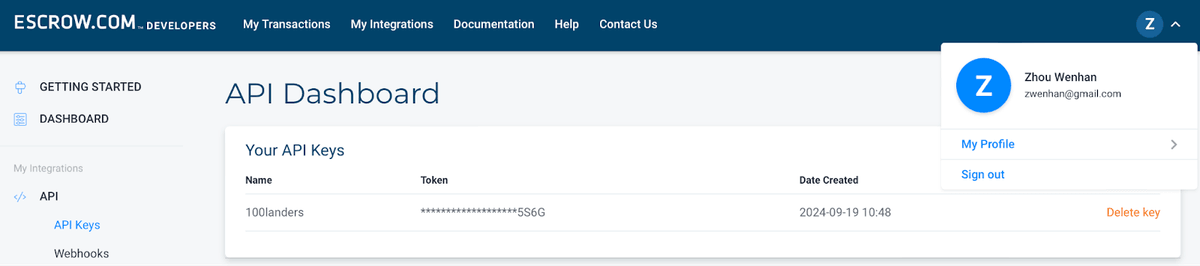
- Sign up for an Escrow.com Account
- Submit Identification documents and be verified
- Create an API key
- Put in your Escrow Email and API key into NameMaxi Lander -> Settings -> Payments
To integrate Escrow.com with NameMaxi:
- Sign up for an Escrow.com account.
- Verify your identity by submitting the required documents.
- Generate an API key in your account settings.
- Go to NameMaxi Lander > Settings > Payments, and enter your Escrow email and API key.
Troubleshooting Common Issues
1. My GoDaddy and Sedo Prices are not showing
Scroll to the bottom of the Landers page and click the Sync button to refresh prices.

2. What does status Verify TXT mean?
If your domain shows Verify TXT under listing, you have to create a new TXT record and add the Value shown in your Lander Dashboard.
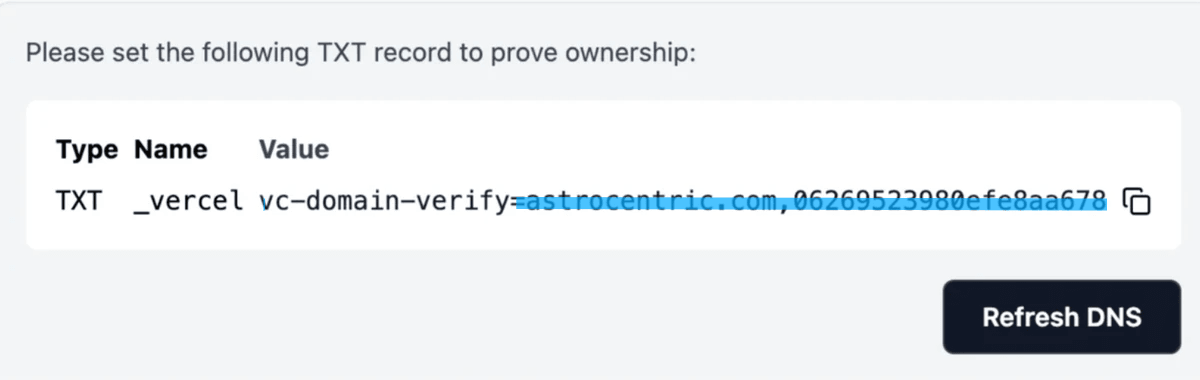
Please refer to the provider where you registered your domain name (eg GoDaddy, Porkbun, Dynadot) to add the text record. You might have to change Nameservers back to the registrar default.
Understanding Analytics
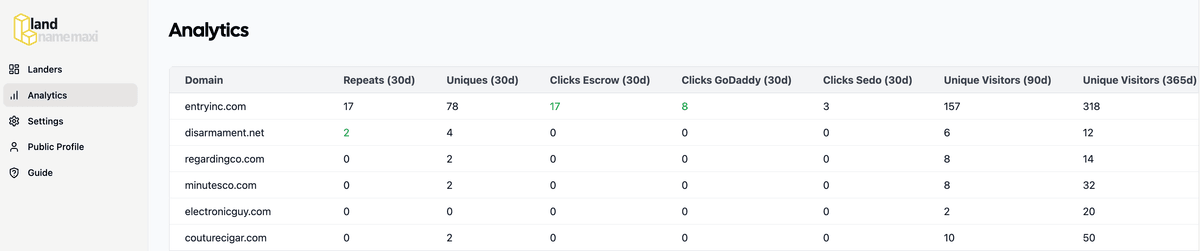
In each column, metrics help identify visitor interest and potential buyers for your domains. Highlights in green indicate key engagement trends, such as repeat visits, increased traffic, or high click-through rates to purchase options.
- Repeats (30d): Shows the number of repeat visitors in the last 30 days. Highlighted in green when at least 50% of visitors return, indicating strong buyer interest.
- Uniques (30d): Unique visitors in the past 30 days. Green highlights when 30-day traffic exceeds 90-day traffic, signaling growing interest.
- Clicks-Escrow (30d): Tracks visitors clicking to start a purchase through Escrow. Green if over 20% of unique visitors clicked, showing high intent.
- Clicks-GoDaddy (30d): Measures clicks to purchase via GoDaddy. Green if 10% or more unique visitors clicked, reflecting strong interest.
- Clicks-Sedo (30d): Tracks clicks to purchase through Sedo. Green if 5% or more of unique visitors clicked, showing purchase interest.
- Unique Visitors (90d/365d): Total unique visitors in the past 90 or 365 days. Use these to identify long-term traffic trends and decide on domain renewals.
Ready to start selling more?